Google Calendar Integration
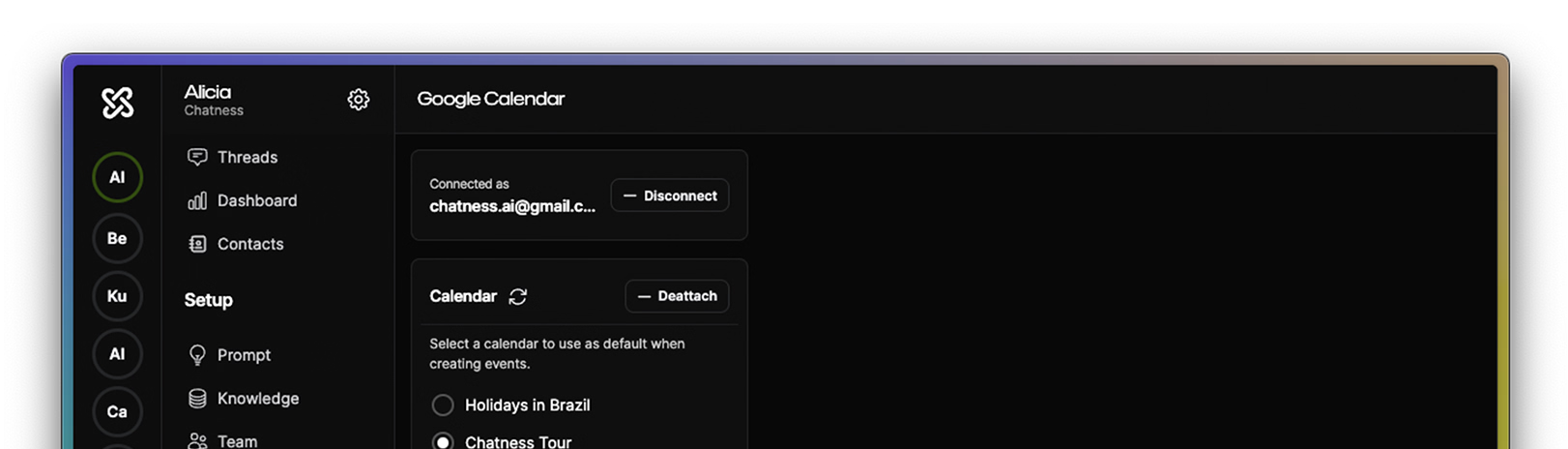
You can access the Google Calendar integration from the + button right after the Integration heading in the left sidebar of your bot.
The Google Calendar integration works combined with the native Demo Booking intent. But you can duplicate and customize it as you wish.
To get started go to the Integrations section of your bot, locate the Google Calendar card and click the Add option. You will be taken to a page where you can authorize Chatness to access your Google Calendar account.
Once you have authorized Chatness, you can select a calendar to use for the created events as well as set the default time zone.
To customize duration, info or any other aspect go to the Intents section of your bot and click to duplicate the Demo Booking intent.
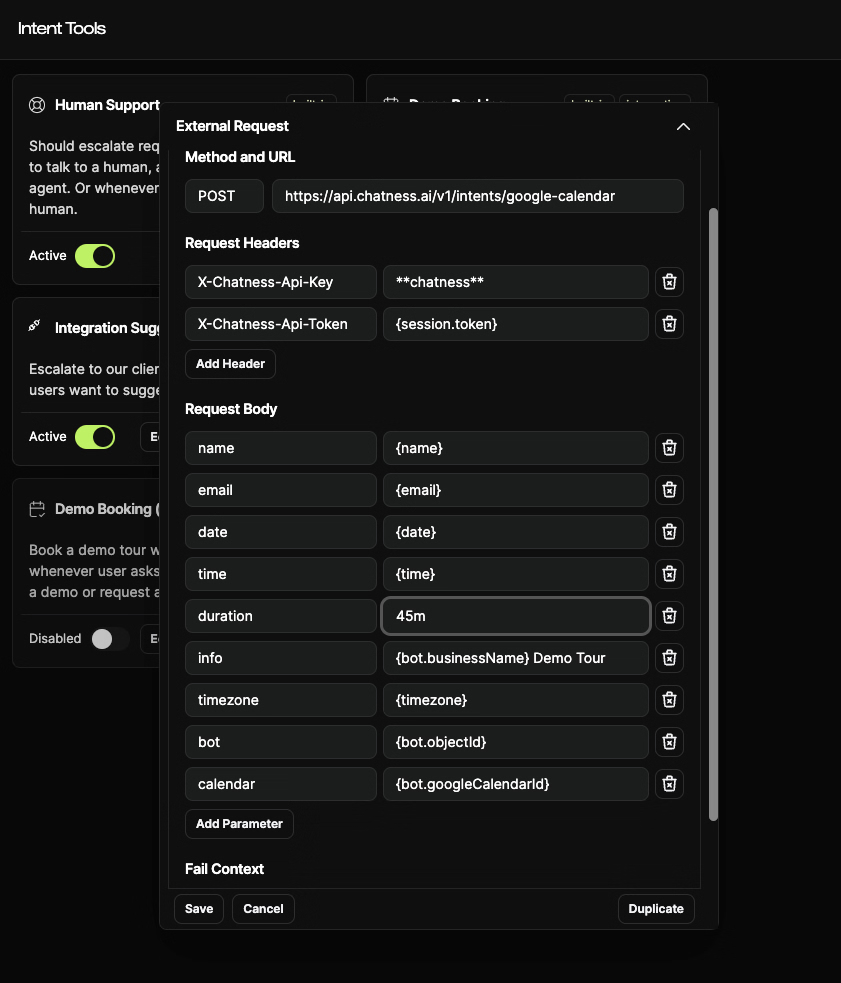
Once it's duplicated, click to Edit the intent and under the External Request tab you will see duration and info parameters in the Request Body section. For the "duration" parameter make sure to use it in the format of number+m or number+h, example: 1h or 30m. For the "info" parameter you can enter a free text combined with the available variables.
Get started with Chatness this morning
Each subscription goes towards aggressively adding new features built with customers' best interests at heart, including your privacy.
- SDK
- API
- Integrations